Adding widgets¶
Add a text¶
A label is used to display a text. If the text is too large, it can be wrapped in order to fit the menu size.
Example:
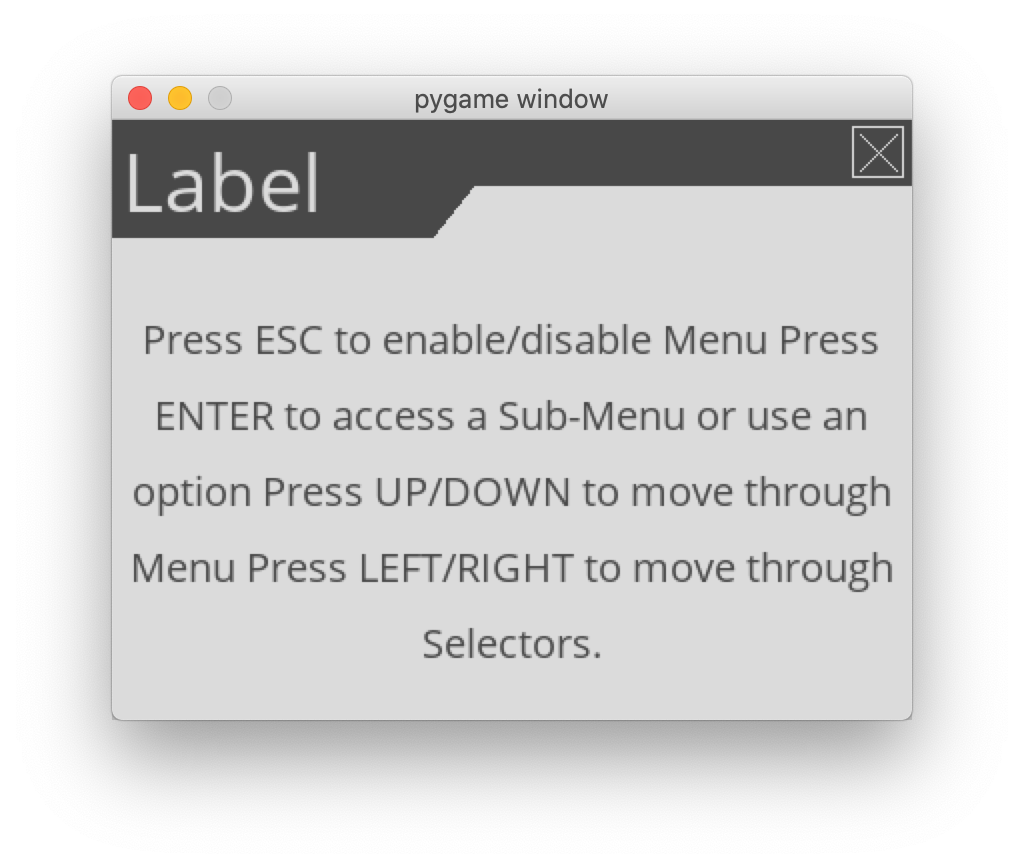
HELP = "Press ESC to enable/disable Menu "\
"Press ENTER to access a Sub-Menu or use an option "\
"Press UP/DOWN to move through Menu "\
"Press LEFT/RIGHT to move through Selectors."
menu = pygame_menu.Menu(...)
menu.add_label(HELP, max_char=-1, font_size=20)
Add a simple text to the Menu.
- kwargs (Optional):
alignWidget alignment (str)background_colorColor of the background (tuple, list,pygame_menu.baseimage.BaseImage)background_inflateInflate background color if enabled (bool)font_colorWidget font color (tuple, list)font_nameWidget font (str)font_sizeFont size of the widget (int)margin(x,y) margin (tuple, list)shadowShadow is enabled or disabled (bool)shadow_colorText shadow color (tuple, list)shadow_positionText shadow position, see locals for position (str)shadow_offsetText shadow offset (int, float, None)
Parameters: Returns: Widget object or List of widgets if the text overflows
Return type:
Add an image¶
An image can be displayed on a menu.
The scale parameter represent the scaling ratio of the image width
and height. When scale_smooth=True, the rendering is better but it
requires more CPU resources.
Example:
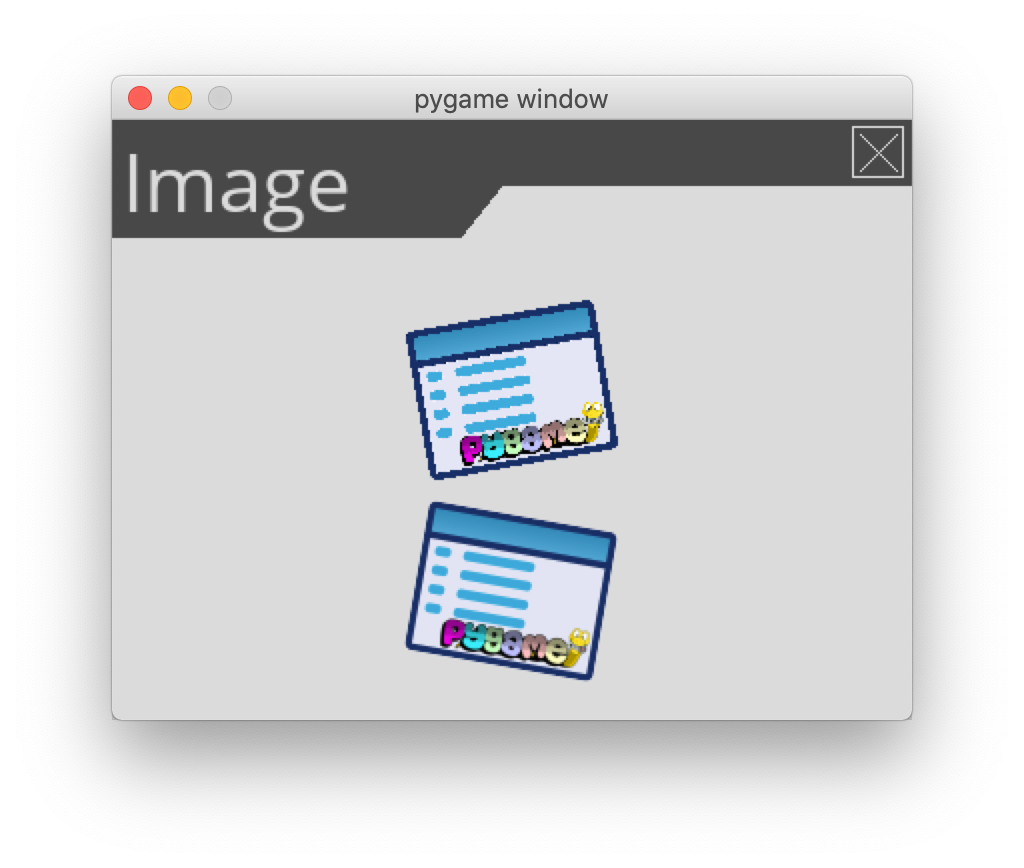
PATH = os.path.join(os.path.dirname(pygame_menu.__file__),
'resources', 'images', 'pygame_menu.png')
menu = pygame_menu.Menu(...)
menu.add_image(PATH, angle=10, scale=(0.15, 0.15))
menu.add_image(PATH, angle=-10, scale=(0.15, 0.15), scale_smooth=True)
Add a simple image to the Menu.
- kwargs (Optional):
alignWidget alignment (str)background_colorColor of the background (tuple, list,pygame_menu.baseimage.BaseImage)background_inflateInflate background color if enabled (bool)margin(x,y) margin (tuple, list)selection_colorWidget selection color (tuple, list)selection_effectWidget selection effect (pygame_menu.widgets.core.Selection)
Parameters: - image_path (str) – Path of the image of the widget
- angle (int, float) – Angle of the image in degrees (clockwise)
- image_id (str) – ID of the label
- scale (tuple, list) – Scale of the image (x,y), float or int
- scale_smooth (bool) – Scale is smoothed
- selectable (bool) – Image accepts user selection
- kwargs (any) – Optional keywords arguments
Returns: Widget object
Return type:
Add a button¶
A button is a text that fire action when the user trigger it. An action is linked to a button by defining the action parameter with one of the three values:
an other
pygame_menu.Menu, in this case, it will be displayed when the button is triggered.a python callable object (a function, a method, a class, …) that will be called with the given arguments.
a specific event of
pygame_menu. The possible events are the following:
Event Description pygame_menu.events.BACKGo back to previously opened menu pygame_menu.events.CLOSEClose the menu pygame_menu.events.EXITExit the program (not only the menu) pygame_menu.events.RESETGo back to first opened menu
Example:
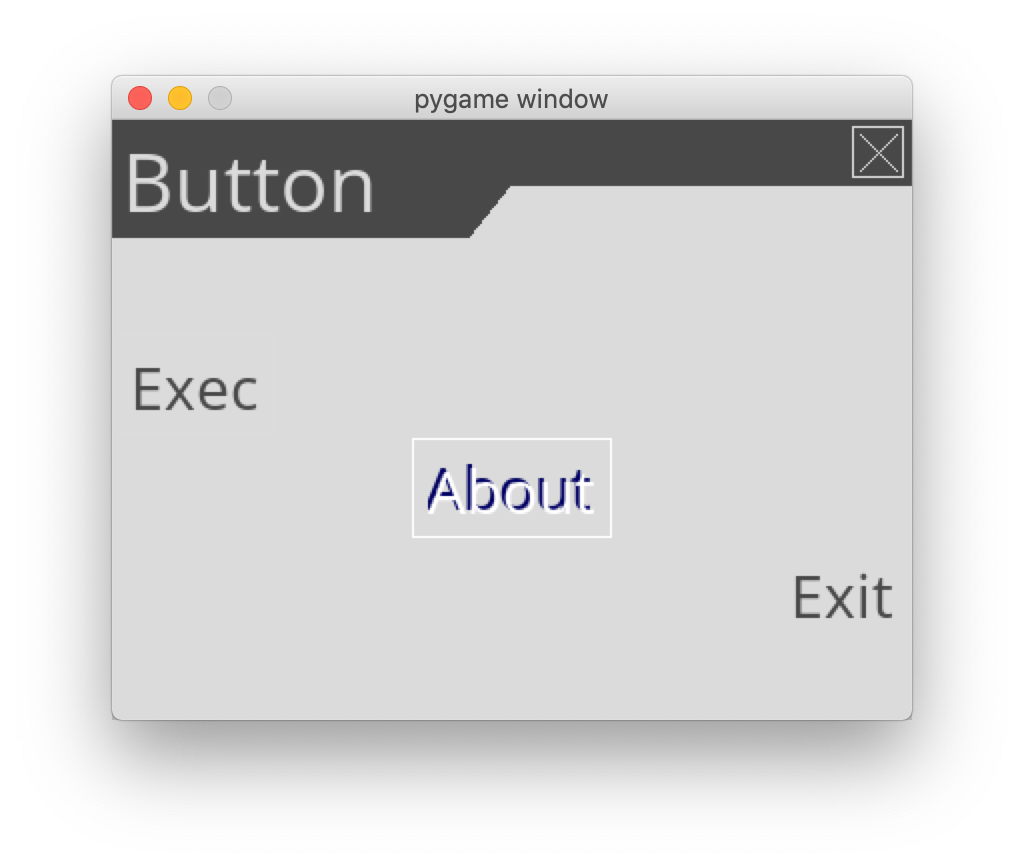
def func(name):
print("Hello world from", name) # name will be 'foo'
menu = pygame_menu.Menu(...)
about_menu = pygame_menu.Menu(...)
menu.add_button('Exec', func, 'foo', # Execute a function
align=pygame_menu.locals.ALIGN_LEFT)
menu.add_button(about_menu.get_title(), about_menu, # Open a sub-menu
shadow=True, shadow_color=(0, 0, 100))
menu.add_button('Exit', pygame_menu.events.EXIT, # Link to exit action
align=pygame_menu.locals.ALIGN_RIGHT)
Adds a button to the Menu.
The arguments and unknown keyword arguments are passed to the action:
action(*args, **kwargs)
- kwargs (Optional):
alignWidget alignment (str)background_colorColor of the background (tuple, list,pygame_menu.baseimage.BaseImage)background_inflateInflate background color if enabled (bool)button_idWidget ID (str)font_colorWidget font color (tuple, list)font_nameWidget font (str)font_sizeFont size of the widget (int)margin(x,y) margin (tuple, list)selection_colorWidget selection color (tuple, list)selection_effectWidget selection effect (pygame_menu.widgets.core.Selection)shadowShadow is enabled or disabled (bool)shadow_colorText shadow color (tuple, list)shadow_positionText shadow position, see locals for position (str)shadow_offsetText shadow offset (int, float, None)
Parameters: - title (str) – Title of the button
- action (
pygame_menu.Menu,pygame_menu.events.MenuAction, callable) – Action of the button, can be a Menu, an event or a function - args (any) – Additional arguments used by a function
- kwargs (any) – Additional keyword arguments
Returns: Widget object
Return type:
Add a choices list¶
A selector gives the possibility choose a value in a predefined list.
An item of a selector is a tuple: the first element is the text
displayed, the others are the arguments passed to the callbacks
onchange and onreturn.
Example:
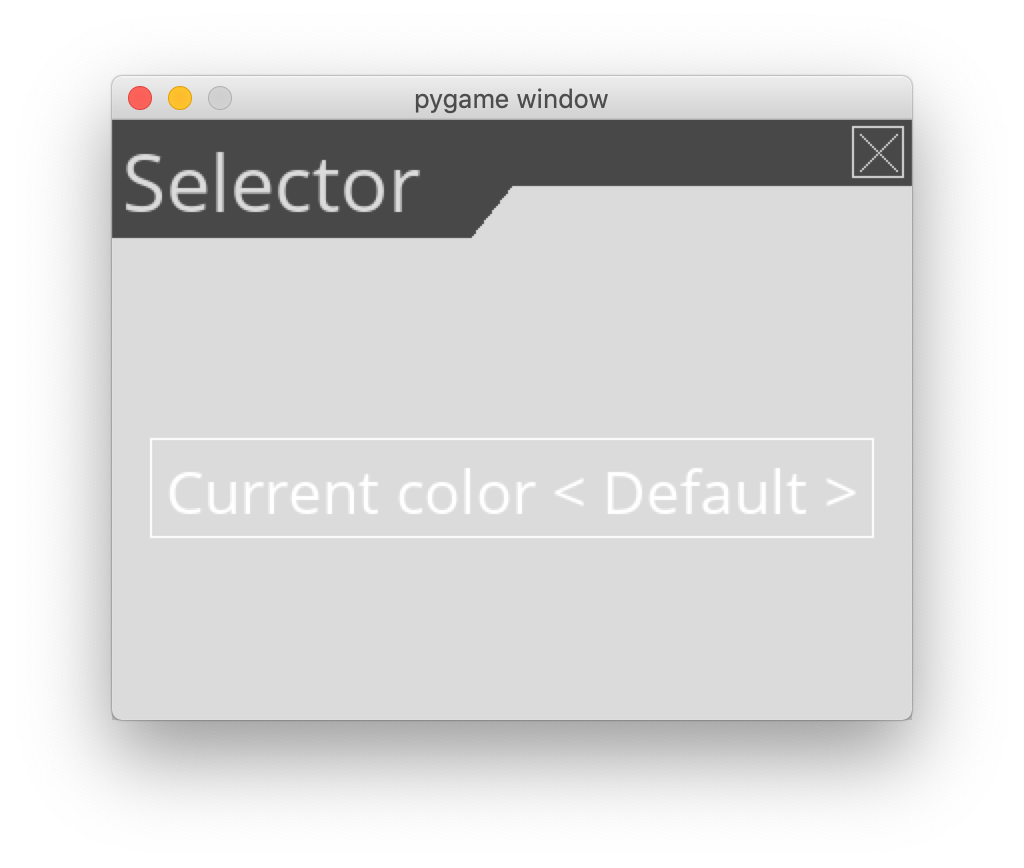
def change_background_color(value, surface, color):
name, index = value
print("Change color to", name)
if color == (-1, -1, -1):
# Generate a random color
color = (randrange(0, 255), randrange(0, 255), randrange(0, 255))
surface.fill(color)
menu = pygame_menu.Menu(...)
menu.add_selector('Current color',
# list of (Text, parameters...)
[('Default', surface, (128, 0, 128)),
('Black', surface, (0, 0, 0)),
('Blue', surface, (0, 0, 255)),
('Random', surface, (-1, -1, -1))],
onchange=change_background_color)
Add a selector to the Menu: several items with values and two functions that are executed when changing the selector (left/right) and pressing return button on the selected item.
The values of the selector are like:
values = [('Item1', a, b, c...), ('Item2', d, e, f..)]
The callbacks receive the current text, its index in the list, the associated arguments and all unknown keyword arguments:
onchange((current_text, index), a, b, c..., **kwargs) onreturn((current_text, index), a, b, c..., **kwargs)
- kwargs (Optional):
alignWidget alignment (str)background_colorColor of the background (tuple, list,pygame_menu.baseimage.BaseImage)background_inflateInflate background color if enabled (bool)font_colorWidget font color (tuple, list)font_nameWidget font (str)font_sizeFont size of the widget (int)margin(x,y) margin (tuple, list)selection_colorWidget selection color (tuple, list)selection_effectWidget selection effect (pygame_menu.widgets.core.Selection)shadowShadow is enabled or disabled (bool)shadow_colorText shadow color (tuple, list)shadow_positionText shadow position, see locals for position (str)shadow_offsetText shadow offset (int, float, None)
Parameters: - title (str) – Title of the selector
- items (list) – Elements of the selector [(‘Item1’, var1..), (‘Item2’…)]
- default (int) – Index of default value to display
- onchange (callable, None) – Function when changing the selector
- onreturn (callable, None) – Function when pressing return button
- selector_id (str) – ID of the selector
- kwargs (any) – Additional parameters
Returns: Widget object
Return type:
Add a text entry¶
A text input permits to enter a string using a keyboard. Restriction
on entered characters can be set using input_type, maxchar,
maxwidth and valid_chars parameters.
Example:
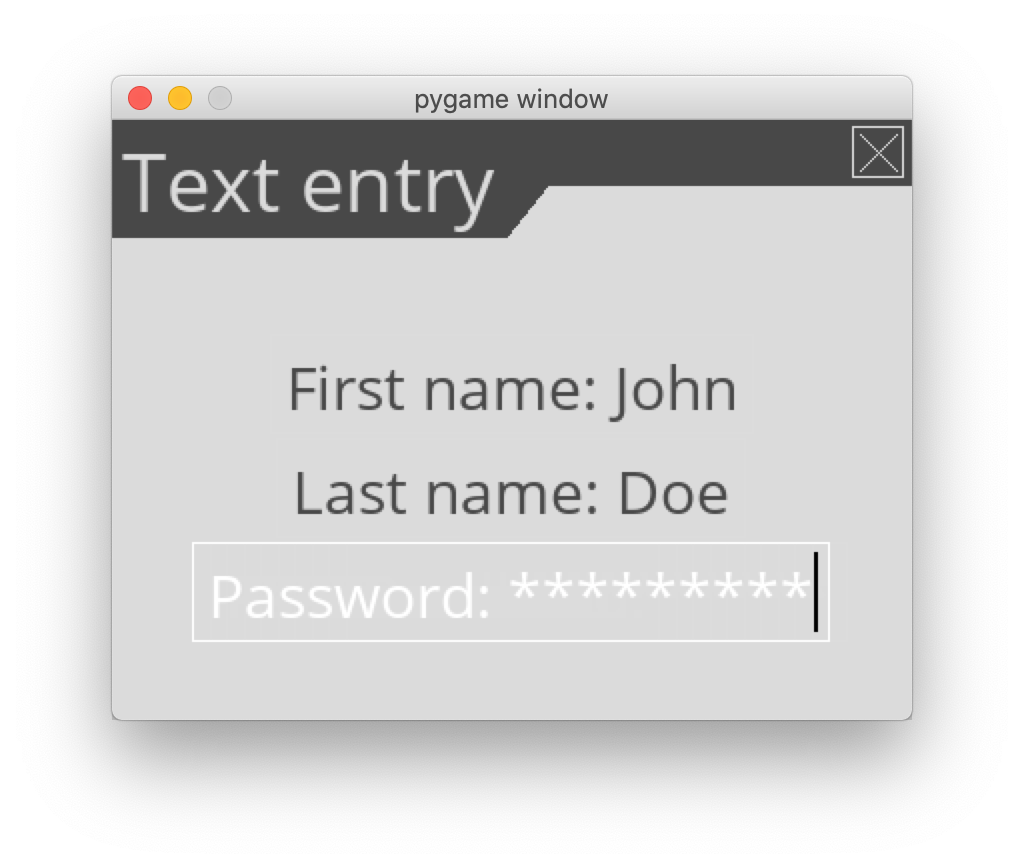
def check_name(value):
print('User name:', value)
menu = pygame_menu.Menu(...)
menu.add_text_input('First name: ', default='John', onreturn=check_name)
menu.add_text_input('Last name: ', default='Doe', maxchar=20)
menu.add_text_input('Password: ', input_type=pygame_menu.locals.INPUT_INT, password=True)
Add a text input to the Menu: free text area and two functions that execute when changing the text and pressing return button on the element.
The callbacks receive the current value and all unknown keyword arguments:
onchange(current_text, **kwargs) onreturn(current_text, **kwargs)
- kwargs (Optional):
alignWidget alignment (str)background_colorColor of the background (tuple, list,pygame_menu.baseimage.BaseImage)background_inflateInflate background color if enabled (bool)font_colorWidget font color (tuple, list)font_nameWidget font (str)font_sizeFont size of the widget (int)margin(x,y) margin (tuple, list)selection_colorWidget selection color (tuple, list)selection_effectWidget selection effect (pygame_menu.widgets.core.Selection)shadowShadow is enabled or disabled (bool)shadow_colorText shadow color (tuple, list)shadow_positionText shadow position, see locals for position (str)shadow_offsetText shadow offset (int, float, None)
Parameters: - title (str) – Title of the text input
- default (str, int, float) – Default value to display
- copy_paste_enable (bool) – Enable text copy, paste and cut
- cursor_selection_enable (bool) – Enable text selection on input
- input_type (str) – Data type of the input
- input_underline (str) – Underline character
- maxchar (int) – Maximum length of string, if 0 there’s no limit
- maxwidth (int) – Maximum size of the text widget, if 0 there’s no limit
- onchange (callable, None) – Function when changing the selector
- onreturn (callable, None) – Function when pressing return button
- password (bool) – Text input is a password
- tab_size (int) – Size of tab key
- textinput_id (str) – ID of the text input
- valid_chars (list) – List of authorized chars, None if all chars are valid
- kwargs (any) – Additional keyword-parameters
Returns: Widget object
Return type:
Add a color entry¶
A color input is similar as a text input but with a limited choice of
characters to enter a RGB value of HEX decimal one. There is also a
area to show the current color. By default the RGB integers separator
is a comma (,).
Example:
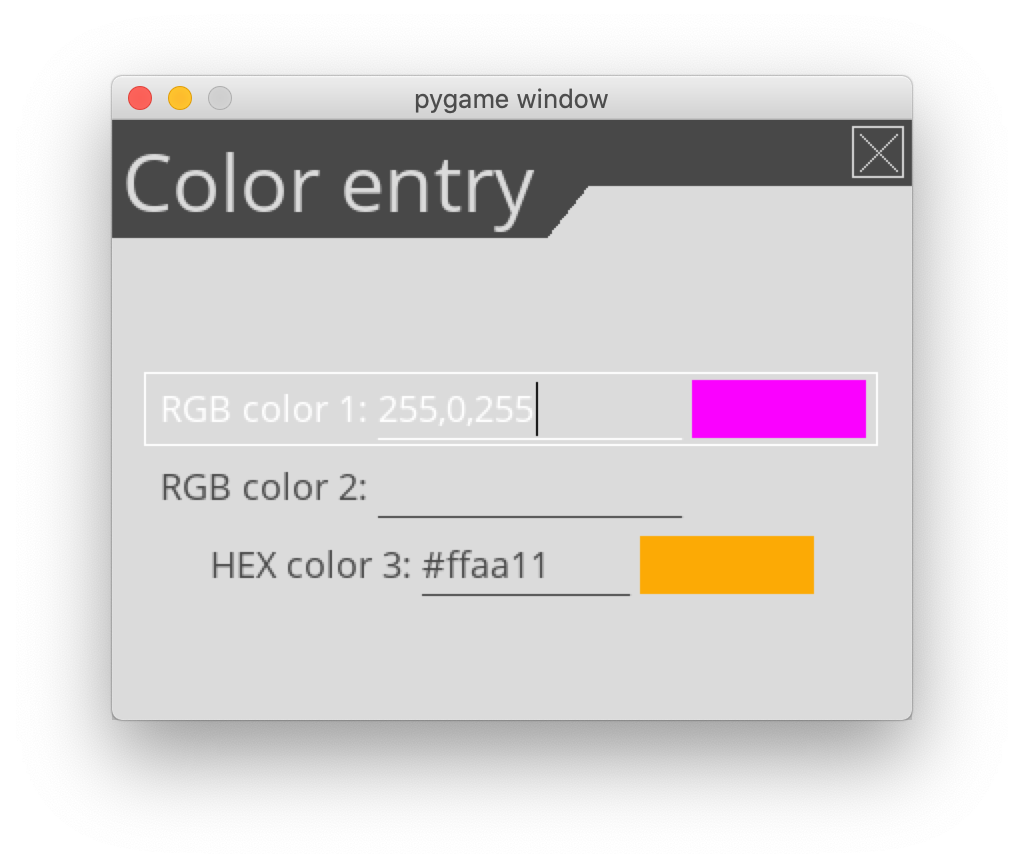
def check_color(value):
print('New color:', value)
menu = pygame_menu.Menu(...)
menu.add_color_input('RGB color 1: ', color_type='rgb', default=(255, 0, 255), onreturn=check_color, font_size=18)
menu.add_color_input('RGB color 2: ', color_type='rgb', input_separator='-', font_size=18)
menu.add_color_input('HEX color 3: ', color_type='hex', default='#ffaa11', font_size=18)
Add a color widget with RGB or Hex format to the Menu. Includes a preview box that renders the given color.
The callbacks receive the current value and all unknown keyword arguments:
onchange(current_color, **kwargs) onreturn(current_color, **kwargs)
- kwargs (Optional):
alignWidget alignment (str)background_colorColor of the background (tuple, list,pygame_menu.baseimage.BaseImage)background_inflateInflate background color if enabled (bool)font_colorWidget font color (tuple, list)font_nameWidget font (str)font_sizeFont size of the widget (int)margin(x,y) margin (tuple, list)selection_colorWidget selection color (tuple, list)selection_effectWidget selection effect (pygame_menu.widgets.core.Selection)shadowShadow is enabled or disabled (bool)shadow_colorText shadow color (tuple, list)shadow_positionText shadow position, see locals for position (str)shadow_offsetText shadow offset (int, float, None)
Parameters: - title (str) – Title of the color input
- color_type (str) – Type of the color input, can be “rgb” or “hex”
- color_id (str) – ID of the color input
- default (str, tuple) – Default value to display, if RGB must be a tuple (r,g,b), if HEX must be a string “#XXXXXX”
- input_separator (str) – Divisor between RGB channels, not valid in HEX format
- input_underline (str) – Underline character
- onchange (callable, None) – Function when changing the selector
- onreturn (callable, None) – Function when pressing return button
- previsualization_width (int, float) – Previsualization width as a factor of the height
- kwargs (any) – Additional keyword-parameters
Returns: Widget object
Return type:
Add a vertical spacer¶
A vertical spacer can be added between two widgets to have a better visual rendering of the menu.
Example:
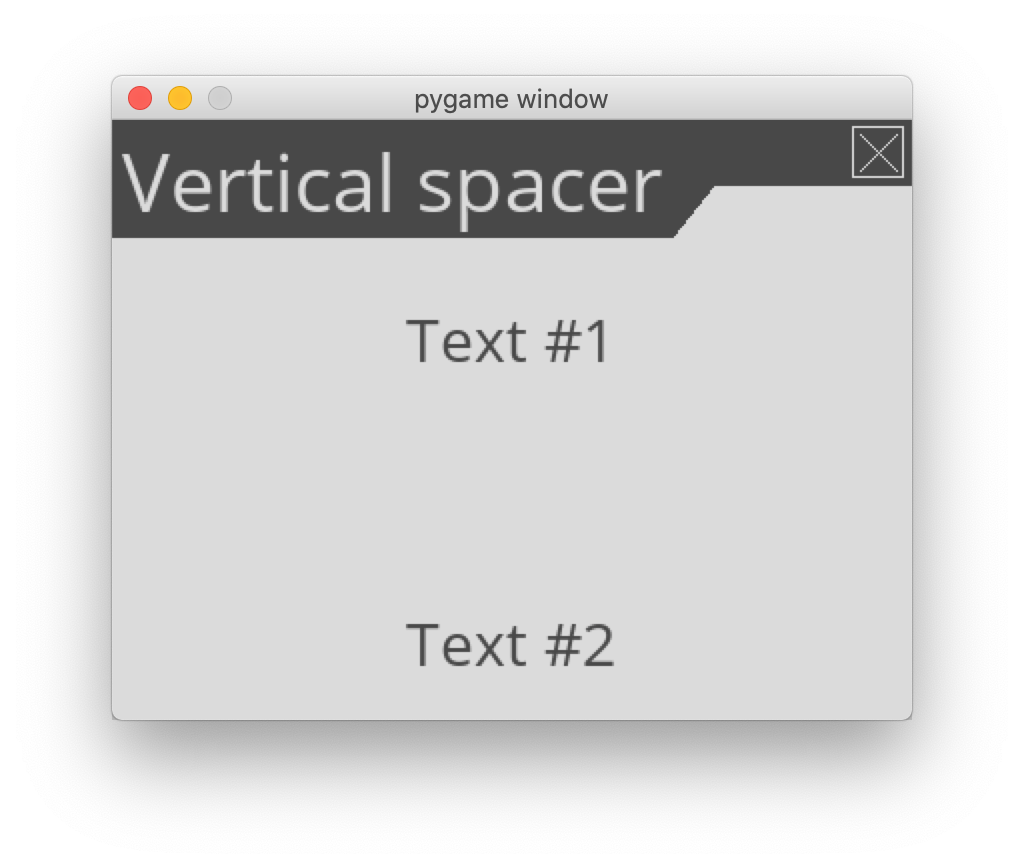
menu = pygame_menu.Menu(...)
menu.add_label('Text #1')
menu.add_vertical_margin(100)
menu.add_label('Text #2')
Adds a vertical margin to the current Menu.
Parameters: margin (int, float) – Margin in px Returns: Widget object Return type: pygame_menu.widgets.VMargin